Save Borders
One of the main features that differentiates Surety® Pro from Surety® is the ability to save selected or drawn boundaries within your account that will be assigned to a client or project name. Boundaries that are saved will be available within the dedicated Borders layer. Each boundary can be assigned a Farm Name and Field ID during the save process. Saving boundaries to the Borders layer is a great way to build a border database for each of your company's clients or projects. General reports and Management forms can be derived directly from a saved border. The saved border can be easily modified or altered to accommodate forms that only include part of the boundary.
Borders are saved to a Client and Crop Year and can be organized by Farm Names and assigned Field IDs. Once saved the boundaries can be access and selected through the Work Management and Organization area.
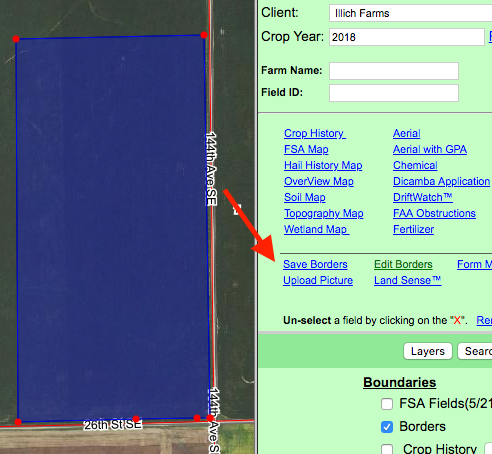
Selecting or Drawing a Border to Save
Select an area from an existing boundaries layer such as the FSA Fields layer and then save that boundary to Borders layer in one easy step.
Similarly, a boundary or a pivot that has been created using the powerful drawing tools can also be saved to the Borders layer.
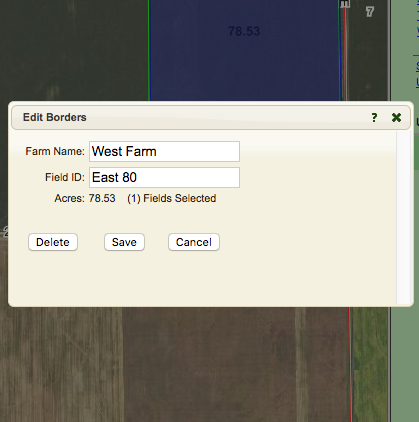
Assigning Farms and Field IDs
Work management and organization in Surety® Pro allows the assigning of a Farm and/or Field ID to the saved border.
You can create a Farm Name or use an existing Farm Name when saving your border. A Farm Name does not need to be assigned.
Assign a Field ID to a saved border by typing in a new name in the Field ID entry box when saving your border. This Field ID will also be used to fill in Field ID information in a Form.